CSS Tutorial: How to Create a Custom Mouse Cursor
Feb 15, 2024
2 mins read
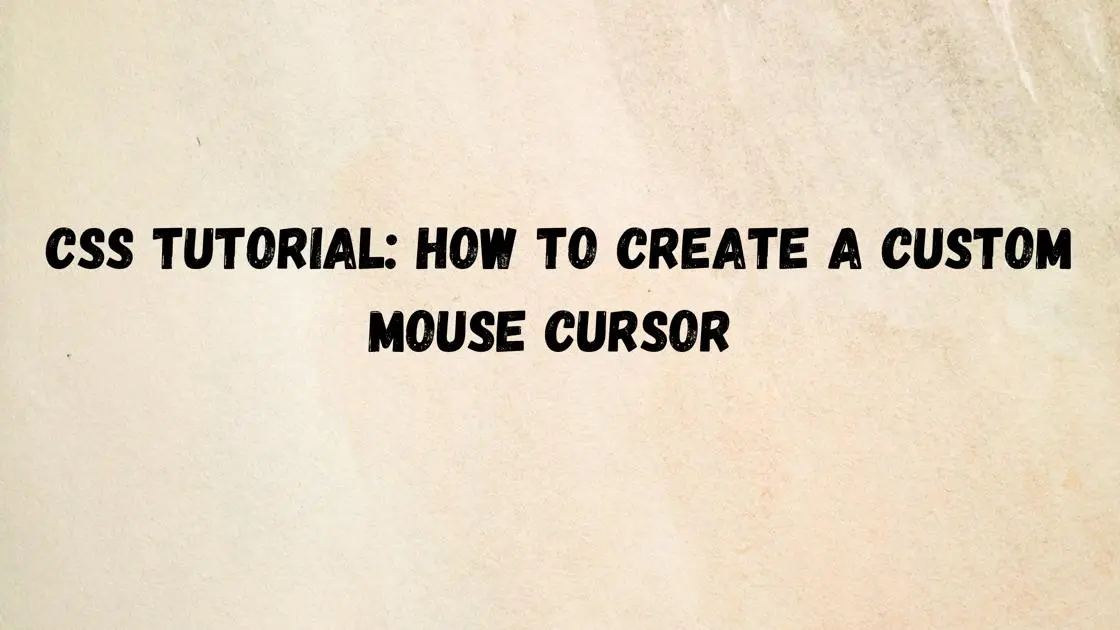
Creating a Custom Mouse Cursor Using CSS: A Step-by-Step Tutorial
In today’s digital world, adding personal touches to your website can make it stand out from the crowd· One way to do this is by creating a custom mouse cursor using CSS· In this tutorial, we’ll walk through the process of creating a custom mouse cursor from scratch, using simple HTML and CSS code·
Step 1: HTML Setup
First, let’s set up the basic structure of our HTML file· Create a new HTML file and add the following code:
|
|
Step 2: CSS Styling
Next, let’s add some CSS to style our custom mouse cursor· Create a new file named styles·css and add the following code:
|
|
Step 3: JavaScript Interaction (Optional)
If you want to add interactivity to your custom cursor, you can use JavaScript· Create a new file named script·js and add the following code:
|
|
Step 4: Testing
Now that we have set up our HTML, CSS, and optional JavaScript, let’s test our custom mouse cursor· Open the HTML file in your web browser, and you should see your custom cursor following your mouse movements·
You have successfully created a custom mouse cursor using HTML, CSS, and optionally JavaScript· Feel free to customize the cursor further by adjusting the CSS properties to fit your website’s design· Adding personal touches like a custom mouse cursor can enhance the user experience and make your website more memorable· Happy coding!
Popular Tools
Recent Articles
- Mastering Localstorage in Javascript Your Comprehensive Guide
- CSS Vertical Alignment 11 Effective Implementation Methods
- The Ultimate Guide to Const Assertions in Typescript
- Typescript Typecasting a Step to Step Guide
- How to Use DangerouslySetinnerHtml in React Application
- CSS Tutorial: How to Create a Custom Mouse Cursor
- Types vs Interfaces in Typescript
- How to Switch Node Version on Macos
- How to Switch Node Version on Ubuntu
Sharing is caring!