How to Add Scroll Event in React Component
Dec 19, 2023
2 mins read
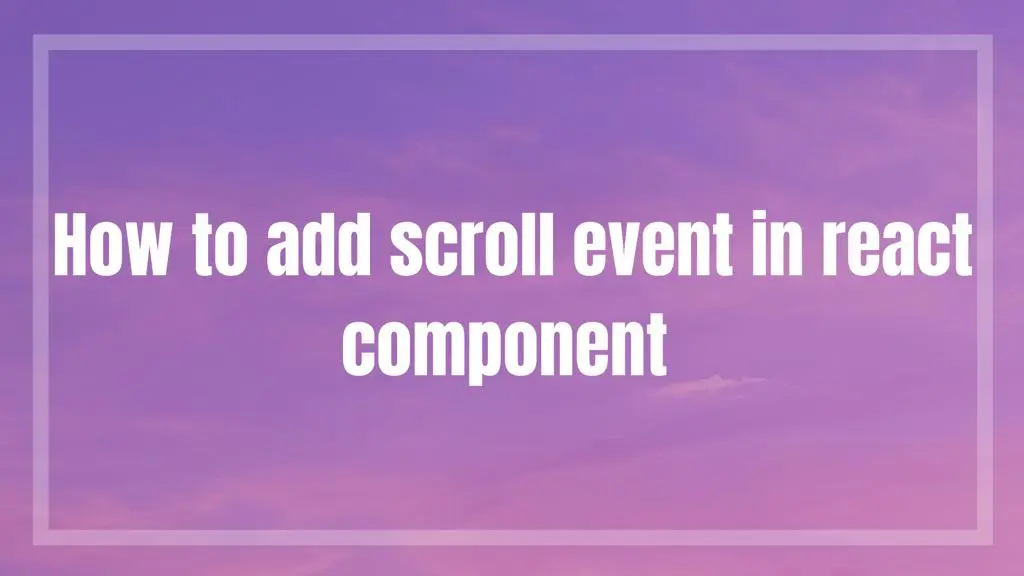
Adding Scroll Event to a React Component
Scroll events are commonly used in web development to trigger actions when the user scrolls through a webpage. In React applications, you can easily add scroll event listeners to components using React hooks. In this blog post, we’ll walk through how to add a scroll event to a React component using functional components and the useEffect hook.
Step 1: Set Up Your React Project
First, make sure you have a React project set up. You can create a new project using Create React App or any other method you prefer.
Step 2: Create a Scroll Component
Next, create a new file for your scroll component. Let’s name it ScrollComponent.js. Here’s the full code for the component:
|
|
Step 3: Import and Use the Scroll Component
Now, import the ScrollComponent into your main application file (App.js or similar) and render it wherever you want in your application:
|
|
Step 4: Test the Scroll Event
Finally, run your React application (npm start if you’re using Create React App) and open your browser’s developer console. As you scroll through the webpage, you should see the current scroll position logged to the console.
In this blog post, we’ve demonstrated how to add a scroll event to a React component using functional components and the useEffect hook. By following these steps, you can easily incorporate scroll functionality into your React applications to create dynamic and interactive user experiences.
Popular Tools
Recent Articles
- Mastering Localstorage in Javascript Your Comprehensive Guide
- CSS Vertical Alignment 11 Effective Implementation Methods
- The Ultimate Guide to Const Assertions in Typescript
- Typescript Typecasting a Step to Step Guide
- How to Use DangerouslySetinnerHtml in React Application
- CSS Tutorial: How to Create a Custom Mouse Cursor
- Types vs Interfaces in Typescript
- How to Switch Node Version on Macos
- How to Switch Node Version on Ubuntu
Sharing is caring!