Mastering Localstorage in Javascript Your Comprehensive Guide
Feb 15, 2024
3 mins read
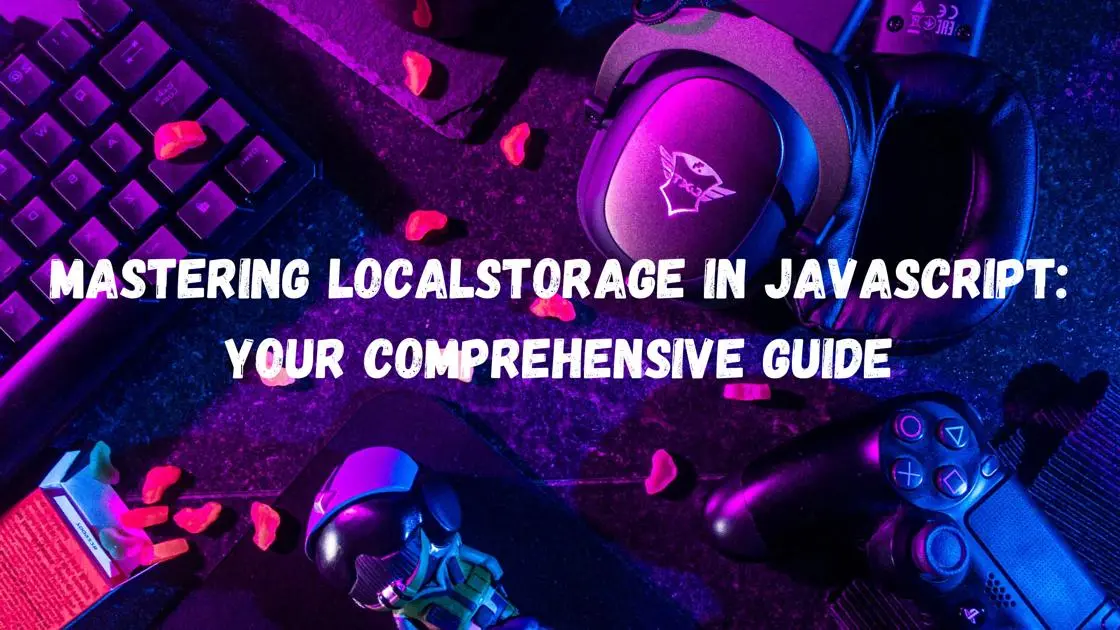
Mastering LocalStorage in JavaScript: A Comprehensive Guide
Local storage is a powerful feature in web development, allowing developers to store data locally within the user’s browser· In this guide, we’ll explore how to effectively use local storage in JavaScript to store and retrieve data, along with best practices and common use cases·
What is Local Storage?
Local storage is a web storage API that allows data to be stored locally within the user’s browser· Unlike session storage, which is cleared when the browser session ends, local storage persists even after the browser is closed and reopened· This makes it ideal for storing user preferences, settings, and other data that needs to persist across sessions·
Getting Started
To begin using local storage in your JavaScript code, you first need to check if the browser supports it· Most modern browsers support local storage, but it’s always a good practice to check for compatibility·
|
|
Storing Data
Once you’ve confirmed that local storage is supported, you can start storing data· Data in local storage is stored as key-value pairs, where both the key and the value are strings·
|
|
Retrieving Data
To retrieve data from local storage, you can use the getItem() method and pass in the key of the data you want to retrieve·
|
|
Removing Data
You can remove data from local storage using the removeItem() method and passing in the key of the data you want to remove·
|
|
Clearing Local Storage
If you need to clear all data stored in local storage, you can use the clear() method·
|
|
Best Practices
- Limitations: Local storage has a size limit of around 5-10MB depending on the browser, so avoid storing large amounts of data·
- Security: Be mindful of the sensitive data you store in local storage, as it is accessible by JavaScript code running on the same domain·
- JSON Serialization: Since local storage stores data as strings, you’ll often need to serialize and deserialize objects using JSON·
|
|
Common Use Cases
- User Preferences: Store user preferences such as theme settings, language preferences, etc·
- Session Management: Store session tokens or user authentication data for seamless user experience·
- Caching: Cache frequently accessed data to improve performance and reduce server load·
Local storage is a powerful tool for storing data locally within the user’s browser· By following best practices and understanding its limitations, you can effectively use local storage to enhance the user experience of your web applications· Experiment with the code examples provided in this guide to master local storage in JavaScript· Happy coding!
Popular Tools
Recent Articles
- Mastering Localstorage in Javascript Your Comprehensive Guide
- CSS Vertical Alignment 11 Effective Implementation Methods
- The Ultimate Guide to Const Assertions in Typescript
- Typescript Typecasting a Step to Step Guide
- How to Use DangerouslySetinnerHtml in React Application
- CSS Tutorial: How to Create a Custom Mouse Cursor
- Types vs Interfaces in Typescript
- How to Switch Node Version on Macos
- How to Switch Node Version on Ubuntu
Sharing is caring!